Rectangles
In this activity you learn how to create rectangles, and you learn how to use some key features of this web page.
Asking for a Graphic
Assume you have a friend who does not see the figure below:
Which of the following descriptions is most comprehensive?
- A rectangle
- A red rectangle
- A red rectangle that is wider than high
- A red rectangle with a width of 600 and a height of 100
In Python, like in any programming language, we need to be unambiguous when describing what we want. The fourth description above is the most complete. It provides the information we need.
But how exactly do we tell Python that we need "a red rectangle with a width of 600 and a height of 100"? Python has a pretty peculiar grammar. Here is the above request in Python code:
rectangle(600, 100, red)We ask for a rectangle by calling the function named rectangle. You can hover with your mouse over the colored function name to learn more about that function. If you do, you find out that the function requires three arguments: the rectangle's width, height, and color. The arguments have to be provided in parentheses. They have to be separated by commas. And they have to be provided in that specific order; this way it is clear that the first number specifies the width and the second one the height.
The name red denotes the color. Hover over the colored name to see its documentation. Yes, it's quite brief.
Using a Library
Python knows very little.
It has a super small vocabulary.
And the names rectangle and red are not part of its initial vocabulary!
So if you just tell Python to produce a rectangle(600, 100, red),
even though this is grammatically correct,
Python won't know how to do that.
It will complain that it does not know the names rectangle and red.
If you want Python to know what those names mean, you have to teach it!
Don't worry, you don't need to teach it yourself.
We've already done that for you.
We put the definitions of those names, and many more, in a library.
Anyone with access to that library can use them.
This specific library, with lots of names that have to do with graphics, is called pytamaro.
Here is a code cell, with one line of code.
It tells Python that it should go look up the names rectangle and red in the pytamaro library:
Click on the "RUN" button above to execute the above code cell.
If all goes well, Python will have consulted the libary and learned what the names rectangle and red mean.
And the button will turn grey and say "DONE".
You can edit the above code.
For example, you can ask Python to also import the name show_graphic from the pytamaro library by writing:
from pytamaro import rectangle, red, show_graphicAs soon as you change the above code cell, its button will turn blue again, so you can run the changed code.
Every time you run code, the button will turn grey, and every time you edit code, the button will turn blue again.
Let's do one more edit, and this time we make a mistake. Again in the above code cell, enter:
from pytamaro import rectangle, red, show_graphic, singOnce you run this code, you get an error message,
right below the code cell.
It says "ImportError: cannot import name 'sing' from 'pytamaro'".
What went wrong?
The pytamaro library does not contain any definition for the name sing.
PyTamaro does not know how to sing!
Remove the name sing, and the trailing comma, from the import statement,
and run the code cell once more.
The button should be grey, and no error should be shown.
Creating Rectangles
Now run the following code cell. It should produce a 600-by-100 red rectangle, and it should show the rectangle right below the code cell.
To see the rectangle we had to do two things:
- Call the
rectanglefunction to produce the rectangle - Call the
show_graphicfunction to display the rectangle on the screen
What does show_graphic do?
Do you see the colored names at the very top of the code cell?
Right after the word "Docs"?
The top of each code cell lists the names that code cell imports from the pytamaro library,
so you can hover over them to see their documentation.
Hover over show_graphic. See, it... shows a graphic.
If you only call rectangle(600, 100, red), without calling show_graphic,
you will not see anything.
Edit the code cell to try it!
It will create a rectangle, but Python will not show it to you.
If you edited the code cell and want to get back its original contents,
click the grey vertical dots at the bottom right of the code cell,
and pick "Reset Cell" from the menu.
If you want to see the rectangle, or any other graphic, you have to tell Python to show it.
You do that by calling the show_graphic function,
and by passing the desired graphic as an argument.
Different Rectangles
In the following code cell, create a blue rectangle with width 100 and height 150, and show it.
First import the definition of the name blue,
and then replace the ... with the appropriate rectangle call.
Now create a green square with side length 200 (call rectangle with width and height both specified as 200, don't forget to import green).
What You Learned
You now know how to create rectangles of different colors and sizes.
In terms of programming, you had your first encounter with quite a few fundamental concepts:
- numeric literals (numbers like
600or150) - functions (like
rectangleandshow_graphics) - names (for functions, but also for other kinds of values, like the colors
red,green, orblue) - passing arguments to parameters of functions (like the argument
600to the parameterwidth) - function calls (to get the function to do something, like
rectangle(600, 100, red)) - libraries (which contain definitions for names, like
pytamaro, which defines lots of names for composing graphics) - import statements (to importing names from libraries, like
from pytamaro import red)
You will get to play with these and many more concepts in most PyTamaro activities.
This activity has been created by LuCE Research Lab and is licensed under CC BY-SA 4.0.
Rectangles
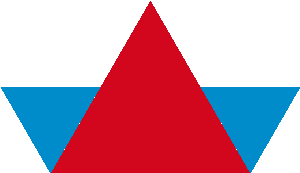
PyTamaro is a project created by the Lugano Computing Education Research Lab at the Software Institute of USI
Privacy Policy • Platform Version 494c1db (Thu, 17 Jul 2025 14:09:35 GMT)
